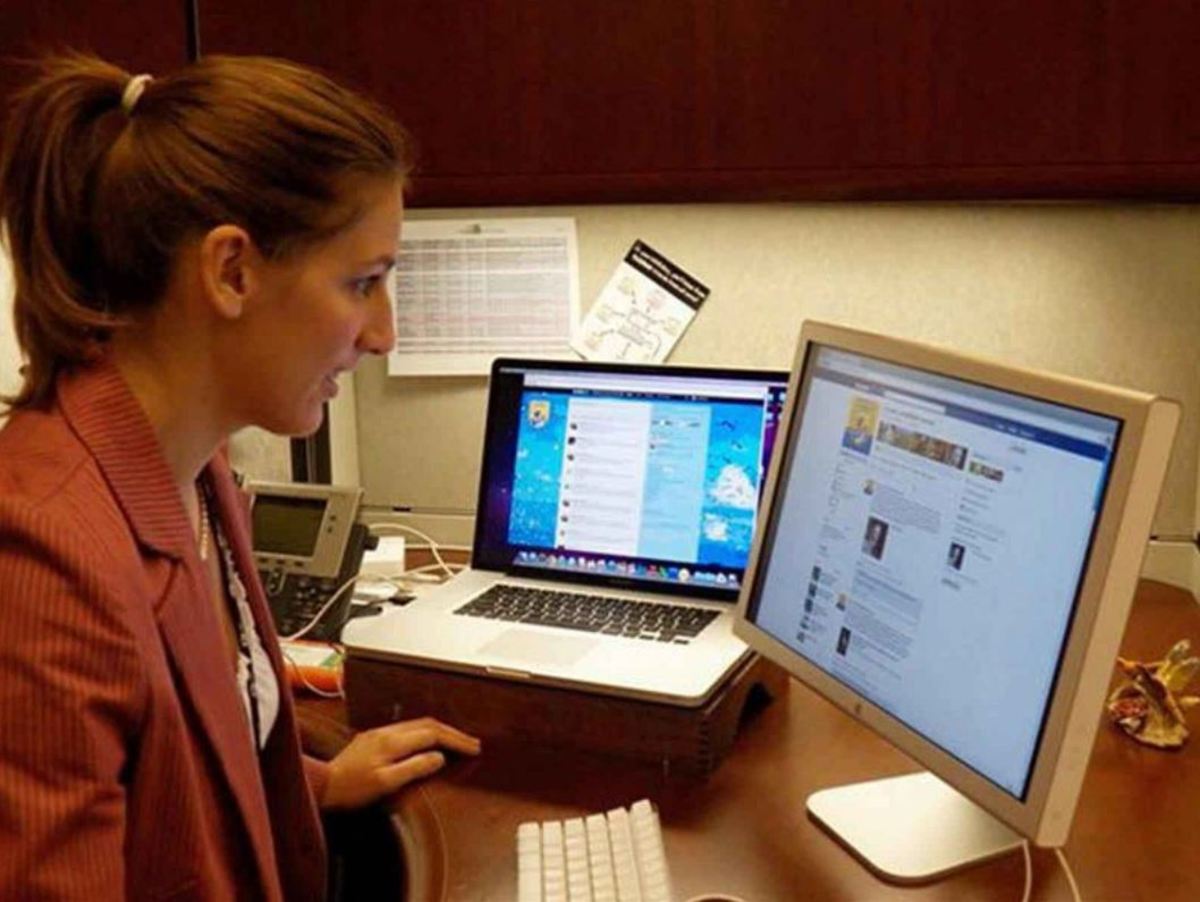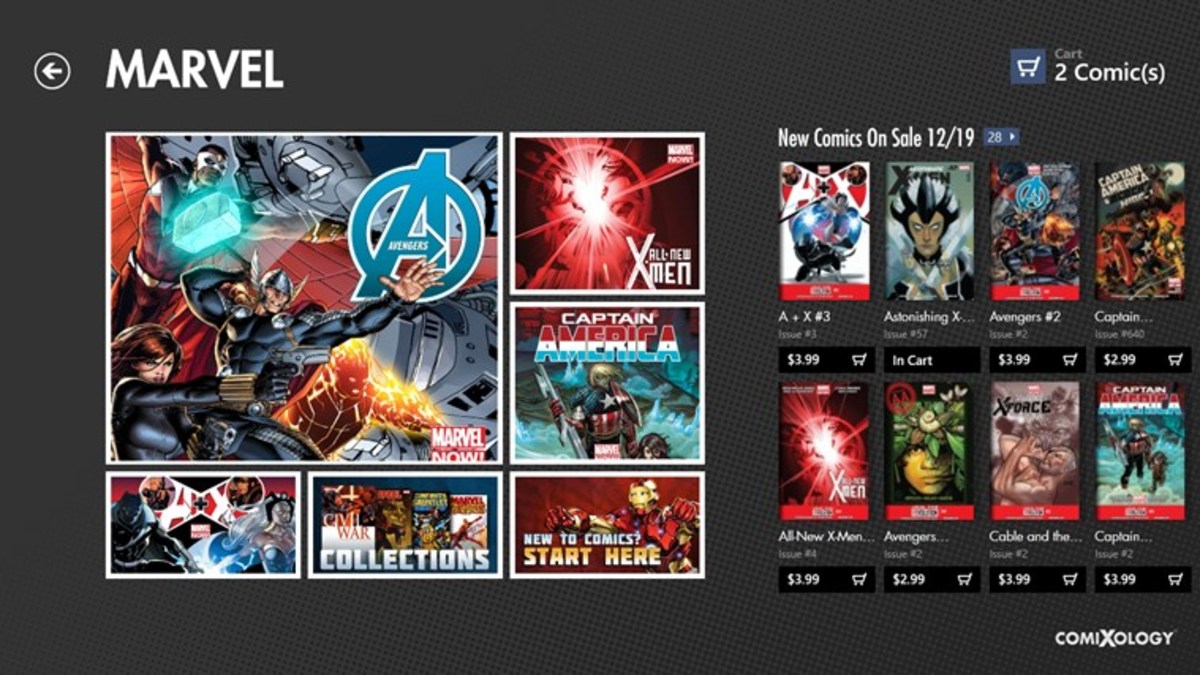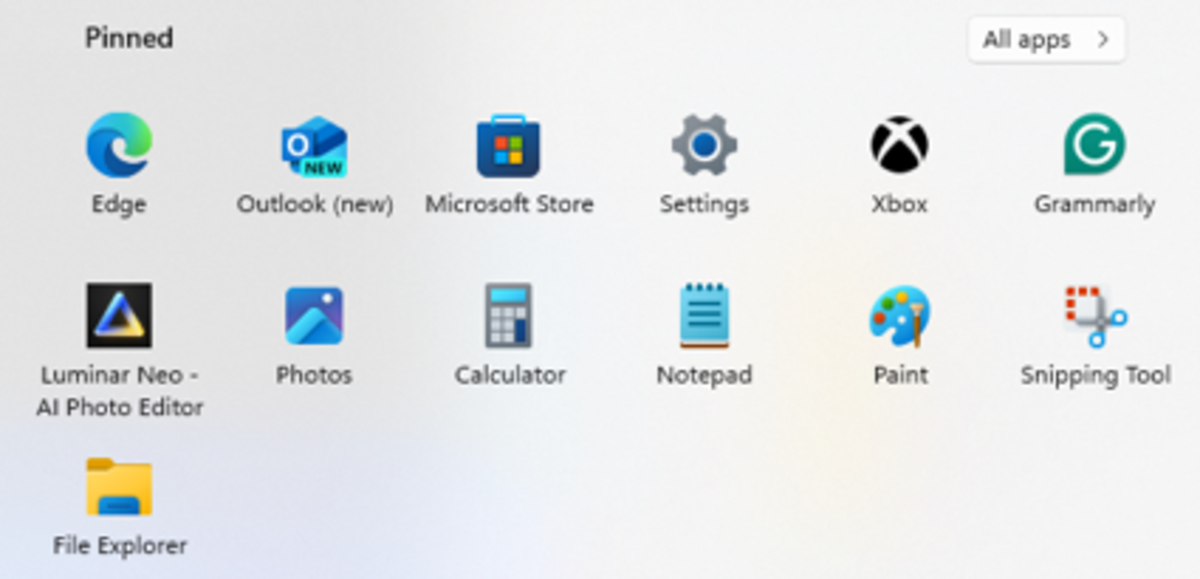- HubPages»
- Technology»
- Computers & Software»
- Operating Systems
Lubuntu: the perfect OS for a netbook or older computer
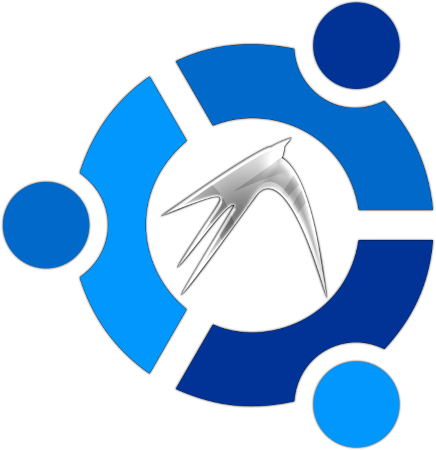
You may have read my article titled “Upgrade your netbook with Ubuntu” in which I discussed removing windows from my netbook and replacing it with Ubuntu…a free Linux operating system (or OS). While Ubuntu was a big improvement over Windows, the computer did not run as fast as I would have liked. From the time you turned on the computer, it took nearly three minutes before the computer was ready to run an application. Worse yet, when pressing the icon for an application, it felt as if an eternity had passed before that application was ready to go. So I decided to give Lubuntu a try.
What are Ubuntu and Lubuntu?
Ubuntu is an open source operating system that performs the same function on your computer as Windows (or MAC OS if you are a MAC user). . It is available both free and with community/professional support. There is no extra fee for an enterprise or professional version, and new releases are available about every eighteen months. The current version, 12.04 LTS, is supported for the next five years, even as new versions roll out. Included with Ubuntu is a variety of software including games, internet browsers, image software, and an office suite.
You can think of Lubuntu as Ubuntu’s light and nimble little brother. The OS is based on Ubuntu, but with speed and efficiency as the primary goal. Instead of Ubuntu’s unity interface, which is a rather resource intensive interface, Lubuntu uses LXDE. LXDE is an extremely fast performing and energy saving desktop interface, designed specifically for netbooks and low power devices. The applications provided with Lubuntu are lightweight as well. For example, instead of the LibreOffice suite, it comes with the AbiWord word processor.
Switching from Ubuntu to Lubuntu
If you already have Ubuntu on your computer, switching to Lubuntu is very simple. Simply open up your terminal application and type the following:
sudo apt-get install lubuntu-desktop
This will switch the interface to LXDE, which is the main difference between the two operating systems. The other option is to perform a fresh install; this is also the method to use if you are currently running windows and want to switch to Lubuntu.
Begin by downloading the software from the Lubuntu site and install it on a thumb drive. Since this is a disk image file, you will need a USB installer. I used the program LinuxLive USB creator (It is a free program) to move the program to the thumb drive. After creating your “boot disk thumb drive”, insert the thumb drive into the computer and boot from the thumb drive. To do this, you will need to change the boot order on your computer. When you first turn your computer on, watch for the screen that gives instructions on how to run the setup; on my netbook, you hit F12. From here, you can specify to boot from the USB. Select USB and exit the screen.
From this point, the Lubuntu installation begins. You will be asked if you want to replace your current OS or install alongside it. (I replaced my old OS.) You will also be advised that your computer should have a wired (not wireless) internet connection during the install, as the wireless won’t work during the install. It does take some time for Lubuntu to set up your computer, so be patient. After the installation, the computer will reboot and Lubuntu is ready to go.
My Results
The netbook I used is a Dell latitude 2100, which has 1GB of RAM and an Intel ATOM processor (single core)…pretty standard for a netbook. It had windows 7 installed when I purchased the netbook, which loaded slow and had a tendency to bog down. I had considered switching to Windows XP, but decided to go with Ubuntu instead. After seeing that Ubuntu still wasn’t as fast as I would have liked, I made the switch to Lubuntu.
On my netbook, Ubuntu took approximately one minute, fifteen seconds to boot. Lubuntu took a mere fifteen seconds…a huge improvement. In addition, there was no lag when clicking an application icon; the application started nearly immediately. As far as the interface, it is simple and easy to use, and is similar to Windows XP…except without all of the bugs and glitches. I also added the LibreOffice suite, which gave me all the office software I would need.
I was not entirely happy with the look of the interface. However, there are tons of backgrounds, themes, and icons available for Lubuntu (and Ubuntu as well). So I did a little searching on the net and found a theme and background that I was happy with. Below is a screenshot of what I came up with.

I hope you have enjoyed this article. Please feel free to leave comments below, and be sure to check out my other articles!